Sent to you by Sparkie via Google Reader:
 The Windows Registry is the root ball of the operating system. Every little bit of system information is rooted in the registry, be it software, drivers, user information or registration data.
The Windows Registry is the root ball of the operating system. Every little bit of system information is rooted in the registry, be it software, drivers, user information or registration data.
Over the lifetime of a computer, numerous tools are installed, updated, moved or removed. Even if done thoroughly, this can create a mess in the registry when files are left behind and references become outdated. As a result, the computer slows down, programs produce registry-related errors, and eventually the system becomes unstable.
There is a number of free tools out there that can fix common registry errors, such as missing shared DLLs, incorrect file extensions, invalid paths, missing shortcuts, orphan Active X objects, invalid devices, invalid links to startup programs, and lots more.
Here is a short review of the five best freeware registry cleaners.
5. CCleaner
 CCleaner definitely is the most popular Windows system optimization tool. It comes with a ton of features, one of them being a freeware registry cleaner.
CCleaner definitely is the most popular Windows system optimization tool. It comes with a ton of features, one of them being a freeware registry cleaner.
CCleaner is available for all Windows versions.
If you're a diligent user, who only installs programs he really needs and who uninstalls programs thoroughly, you won't need a full-fledged deep registry cleaner. The registry cleaning feature included in CCleaner should be sufficient. And since CCleaner is a tool you should use in the first place, it's very convenient.
CCleaner can not backup your registry. It's advisable that you create a manual backup of your registry.
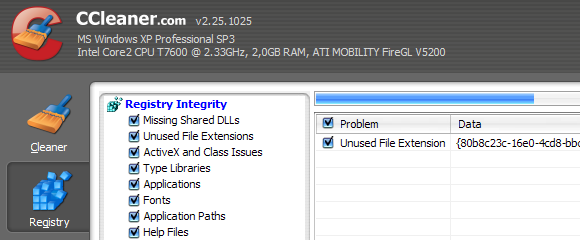
4. Eusing Free Registry Cleaner
 Eusing's Registry Cleaner is a tool dedicated to registry cleaning. It's perfect for people who cannot be bothered as it is very basic and easy to use.
Eusing's Registry Cleaner is a tool dedicated to registry cleaning. It's perfect for people who cannot be bothered as it is very basic and easy to use.
The tool is compatible with Windows 95 through Windows 7.
This freeware registry cleaner scans a little deeper and finds many invalid entries that were not detected by CCleaner.
Through > File you can access additional features, such as a full registry or a Windows backup. If you run into problems, you can easily restore a previous registry version under > Action or the Tasks option.

3. nCleaner second
 nCleaner comes highly recommended from our IT industry superhero and tech guru Karl, who wrote a thorough nCleaner review last year. Please refer to Karl's review for in-depth information!
nCleaner comes highly recommended from our IT industry superhero and tech guru Karl, who wrote a thorough nCleaner review last year. Please refer to Karl's review for in-depth information!
The latest version of this tool is called nCleaner second and it is one of the most comprehensive free system cleaning tools on the market. Like CCleaner, it also features a registry cleaner.
Unfortunately, it is not yet available for Windows 7. Currently, Windows XP, 2003, and Vista are supported.

To clean the registry, go with the > Clean System option and continue with the > Registry clean and repair option. Before you start, you can backup the registry and in case something went wrong, restore it. Right there, you can also create a system restore point, which also backs up your registry.
2. Auslogics Registry Cleaner
 Here we have a very simple to use registry cleaner, which is perfectly suited for the novice user.
Here we have a very simple to use registry cleaner, which is perfectly suited for the novice user.
Auslogics Registry Cleaner is distributed for Windows 2003 through 7 and supports both 32- and 64-bit.
The cool thing about this cleaner is that it comes with a wizard that guides you through the scan. You can select either a quick or an advanced scan. When running an advanced scan, also critical items, e.g. software and shared DLLs, can be examined. Per default, only safe items are checked and a warning is displayed, if you attempt to scan items that require experience.

The wizard offers a restore changes option. So I was wondering where the option to backup the registry was hidden. Per default, registry keys are backed up before you fix problems. However, you can deselect this option.
Finally, the tool displays the speed the computer supposedly gained after the cleaning process. Before you close the application, you can also view the full report.
1. Wise Registry Cleaner
 Wise Registry Cleaner is one of the most comprehensive cleaners in this list. Hence, it made it to the number 1 position.
Wise Registry Cleaner is one of the most comprehensive cleaners in this list. Hence, it made it to the number 1 position.
Despite many options, the interface remains clear. Even the novice user will find this tool easy to use, since the program guides the user through each step upon running it for the first time.
Wise Registry Cleaner is available for Windows 98 through 7 and supports 32- and 64-bit.
While the tool may ask you for your eMail address and offer to download further software during installation, it's all optional. Just be sure to uncheck the respective boxes.
When you run Wise Registry Cleaner for the first time, you are greeted with a window that provides a link to a quick start guide. The next notice offers to perform an automatic registry backup. You can choose to never see these windows again. And don't worry, you can manually launch a full registry backup or restore a previous registry version anytime. Also the guide and further material is available through > Help.
Once you got through the initial welcome procedure, you are pointed to the start button. Entries are categorized as safe or not fully safe to fix. Using the respective buttons you can check the safe entries, all, none or invert all checks. All these options make the tool look complicated, but I find them quite convenient.

Through > Options you can edit settings and create a scheduled task to launch and auto run the tool.
If you would like to further enhance your computer's performance, check out TanaG's post for 7 Common Reasons Why Windows Can Get Unresponsive and refer to Angelina's article on Top 8 Programs That Can Make Your Computer Run Faster. This material should point you into the right direction.
How often do you clean your registry and what tool do you use?
Image credits: tryout0
Did you like the post? Please do share your thoughts in the comments section!
New on MakeUseOf ? Get cheat sheets and cool PDF guides @ www.makeuseof.com/makeuseof-downloads/
Related posts
- Top 8 Programs That Can Make Your Computer Run Faster (166)
- Glary Utilities – System Maintenance Made Easy (6)
- 3 Essentials to Keep Windows in Top Shape (12)
- Tweak Your Windows Operating System With Xpy (10)
- Three Quick Registry Tweaks to Customize Windows Like a Pro (10)
Things you can do from here:
- Subscribe to MakeUseOf.com using Google Reader
- Get started using Google Reader to easily keep up with all your favorite sites
No comments:
Post a Comment